Introduction & First Steps
While the eComstation may have better support for newer computers, OS/2 Warp is the only system that runs on an original 80486 computer. I will show you here how to get the most out of an new or existing OS/2 Warp 4 installation. Certain things like support for USB sticks or a fine grained support of the mouse wheel (not issueing PgUp/Down instead of scrolling) may however not work without components from the 'convenience pack' which is in turn only available to eComstation licensees. Note that you would need a PS/2 mouse for installation although USB support can be installed later on. However if you just wanna have a little adventure in experimenting and setting up your own Warp based eComstation operating environment you may be on the right place here. Given the right upgrades and updates you will not even miss a windows style task bar for OS/2 Warp. This page does also show you how to install standard software on OS/2 Warp besides showing you how to do a new installation of OS/2 Warp from scratch.
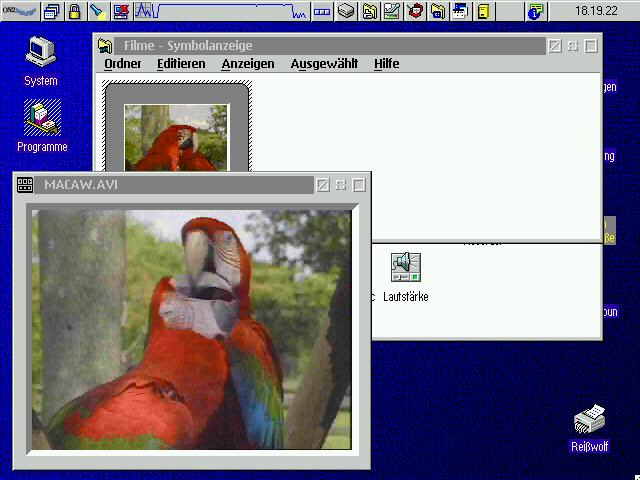
OS/2 Warp is known to work on a variety of elder 32bit and also newer hardware. OS/2 Warp is worth a special recommentation to Lenovo Thinkpad users. It is the ideal replenishment for your Lenovo Thinkpad. You can install it in addition to Windows or any other operating system. OS/2 Warp may be the safest operating system ever available. There are no rootkits and spyware for OS/2 Warp - and there will never be (while there are already many root kits put around for Linux and FreeBSD). OS/2 Warp has a safe kernel using three of four protection levels of your intel CPU instead of using only two hardware protection levels like Windows, MacOS, Linux or FreeBSD. The third protection level is here for userspace device drivers like the many graphics drivers supporting fast hardware accelaration. Studies have shown that in order to implement a secure operating system at least three protection levels need to be used. The sources of the kernel are well protected so that potential writers of rootkits do not have access to them. With a Lenovo Think Pad you will have direct support by Lenovo to run OS/2 Warp.
The first thing you will have to note when deploying OS/2 Warp 4 is that it comes with three boot disks which are required because the original Warp 4 installation CD does not boot. You can see it as an advantage rather than a disadvantage because that will allow you the customization of disk drivers and the kernel for the installation. That way you could bypass restrictions as the 8GB booting barrier or the limitation to the HPFS file system. HPFS is only readable under Linux while JFS is a much more stable file system which can fully be made use of also by Linux. eComstations do nowadays install on JFS by default while I recommend you just to make a 4GB primary HPFS booting partition with OS/2 and add a big augmented JFS partition by hand later on. 4GB is pretty much enough for the core system as with the primordial ibm1s506 disk driver only 2GB of disk space and 512MB of memory could be accessed. To circumvent this restrictions you will have to download one of the following disk images:
- IBM Lenovo Thinkpad boot disks , as Linux Images: Disk 1, Disk 2 .
- Warpdoctor boot disks
- os2site Boot Disks
- asavage boot disks
- Disk 1, Disk 2: my own disks with Dani`s driver as Linux boot image *** use this ***
Note that all these boot disks do originally come in the flavour of self extracting executable files so that you would have to have an existing OS/2 Warp or eComstation installation or boot CD in order to create the disk images. For your convenience I have provided some of them as pure disk images which can directly be used under VirtualBox or Linux. Issue the following command in a Linux console to make a boot disk from one of the images:
dd if=WarpBootElm-1.img bs=512 of=/dev/fd0; cmp /dev/fd0 WarpBootElm-1.img && echo okNonetheless you should also be able to use a pure disk image under OS/2 or the eComstation by issuing the xdfcopy command.
XDFCOPY C:\DiskImgs\Disk1.dsk A:To my personal experience the Lenovo Thinkpad boot disks are a bit newer than the WarpDoctor boot disks though all of them are basically outdated. Use my own disk images (last line) with the new Dani`s disk driver but don`t panic if it does not work. For instance on one of my old computers Dani`s driver just indicates with three beeps that it can not access the disk. It seems to be an incompatibility with the IDE controller of the main board. The old ibm1s506 driver on the other hand often has problems with the disk geometry and OS/2 Warp returns 'error trying to access disk' directly before the installation screen appears. Do not continue if that error occurs; rather try to use my disks with updated Dani`s drivers. - or buy an eComstation for better hardware support.
The best thing to try out OS2 Warp would be an old Pentium III with floppy drive which you can entirely use for OS/2. Note that I have told you that any OS/2 installation beyond the first 8GB will not boot (since updated boot disks are not yet available). If you want to install OS/2 Warp on a notebook just buy an external USB floppy drive. Almost all BIOSes don`t have a problem to boot from them. That way you do not need to create an OS/2 boot cd. For those who are interested in a bootable Warp CD nonetheless I can give you the following link: www.os2usr.org/
If you install OS/2 on a real computer along with other operating systems take care of the partitioning. Only one primary partition can be active at a time thus being accessible and assigned a drive letter to. Put the rest into extended partitions. If another OS requires to be installed into another primary partition it will not be accessible fromout of OS/2. The OS/2 boot partition should be 2 up to 4GB in size and needs to be located within the first 8GB to be bootable.
If you prefer to install OS/2 Warp in a VirtualBox you need to set the following options:
- guest os:
- OS/2 Warp 4,
- ACPI:
- activated,
- IO ACPI:
- not active,
- VT-x/AMD-V:
- active,
- nested paging:
- active,
- audio controller:
- SoundBlaster16,
- serial port:
- deactivated!
Note that OS/2 Warp will be considerably slow in a VirtualBox because it pushes to the limits of segmentation and the x86 processor protection levels especially for 80286 code still running on Warp and eComstation. On the other hand it will be tremendously fast even on a Pentium III for things like web browsing and manageable GL 3D code. I would consider an eComstation or Warp based system the ideal platform for a web terminal as it boots fast, works fast saves many resources and furthermore can not be infected by any malware like the common mainstream OSes as MacOS, Linux and of course Windows. The eComstation on the contrary with its improved hardware support is meant as a gaming platform.
Go on and have a look. In contrast to Linux all OS/2 binaries are fully compatible so that you can even exchange drivers and system parts as you like. This is called a modular software structure and it is reflected by the individual fixpacks being applicable to every part of the operating system. Last but not least OS/2 has full built-in support for DOS and 16bit windows while we have some ongoing development for 32bit windows programs in the odin project.
How to create your own boot disks
You can basically jump over this section as the boot disks being provided should suffice. It is meant for people who do already have some experience with OS/2 and want to create their own boot disks updating the kernel, booting from JFS or breaking the 8GB booting barrier.
Although it should be possible to create modified boot disks with Linux I recommend you to use the eComstation demo CD or an existing Warp installation to do so. Take care of the file names when using Linux: DaniATAPI.FLT f.i. needs to be renamed to DaniATAP.FLT on the FAT-formatted boot disks. The extended attributes file EA_DATA.SF is not updated to refelect the changes on the disk using Linux although it shouldn`t be necessary either. Use the lafaix-toolkit as listed in the link list above to get a df utility showing the free space on disk.
The following description is a step by step guidance on how to create the boot disks offered for download on this site. It updates the disk drivers on your boot disks. You may use the Lenovo Thinkpad boot disks as a base.
First of all download your new disk drivers from hobbes (/pub/os2/
The next step is to delete unnecessary files on Disk #1 (the second disk) to make space for Danis disk drivers. The Scsi drivers are proper candidates because you will most likely not use an Scsi hard disk (only IDE and SATA). Note that you may delete the *.ADD files but no *.SNP file because this will hang the boot process. Two files will be required to be on disk later; no matter whether they are used by the OS/2 central configuration file CONFIG.SYS: ibm1s506.add and ibm2scsi.add. Create zero space files with these names after moving the originals to a safe location (you may copy * from a: before doing any changes to a: in order to recover later on.).
Delete the following files:
- README.INS
- ibm2scsi.add (if not yet zeroed)
- tmv1scsi.add
- btscsi.add
- ibm1s506.add (if not yet zeroed)
- ipsraid.add
- evtl. OS2LOGO (although I have not tested this sufficiently: on your boot disk downloaded from this page)
Make sure that you copy the following files from your disk driver unpack directories
- DaniATAP.flt
- Danis506.add
- Danis506.ea (not known whether it is required; doku says nothing about it; on disks from this page)
- ibm1flpy.add (from the ibm driver)
- ibmidecd.flt (basically Danis driver should also be able to handle CDs so that you do not need this; on disks from this page)
- os2cdrom.dmd (from the ibm driver)
- dasd16.dmd renamed to os2dasd.dmd ('direct access storage driver' i.e. anything that is not a tape; update this from the ibm driver; note that dasd32.dmd is incompatible with OS/2 Warp and will halt your system after all disks have been recognized.)
At last update your CONFIG.SYS to refelect the changes you have made. You may or may not 'rem'(ark) out disk drivers you have already deleted. That does not mind. However do not forget to rem out ibm2scsi.add and ibm1s506.add as zero space device driver files are invalid. Before the line where the old ibm1s506.add disk driver was loaded insert Danis driver with the following commands:
basedev=DaniATAP.flt
basedev=Danis506.add /v (you can pass additional parameters here like /a:0 /a:1 /!BM if your DVD should not function in busmaster mode)
rem basedev=ibm1s506.add /v (you can set Danis to ignore IDE channel #1 by /a:1 /i so that ibm1s506.add can still recognize the drive.)
Just as an overview the first disk #0 contains your kernel (if you should ever wish to update it on the boot disks) and the third disk #3 contains the installable file systems (IFS) drivers. At last I will recommend you the setting PAUSEONERROR=yes. After all I only wish you "Happy Booting!"
Installing OS/2 Warp 4
Before venturing the actual installation have a look at hobbes if your actual network card is supported. You could also use the eComstation democd to see whether your networking hardware is supported (go to customized boot options and see for the driver). Some drivers are supported out of the box by OS/2 others require a driver installation floppy. Note that some drivers for DLink cards are on hobbes but not included in the eComstation for 'reasons of stability'. If your card should not be supported you could try it with the Realtek RTL8169 driver to which many cards are compatible. Do not hesitate to exchange your network card if it should not be supported.
The only thing you need in order to prepare a network driver installation disk is to download the driver from hobbes and unzip it in a directory on the floppy. OS/2 will detect the presence of the driver automatically when choosing 'alternate installation source' on tpcip configuration. TPCIP is in deed the only network service you need to install.
Take care to leave the network group field empty when configuring TCPIP. Otherwise you will only be able to access the local lan when using ftp later on because the network group is automatically appended to any URL you enter.
First Steps: Fixpack 15 / Upgrading to OS/2 Warp 4.5.
The first thing to do after completing installation is to install Fixpack 15 the latest of all core fixpacks. There is little you can do without it and you will not even be able to install the SciTech Snap video driver without applying some fixpack. There are fixpacks from xr_m005 up to xr_m015 in the …/os2/rsu directory of the IBM ftp server (see below) but you will only need the latest one. RSU is the online update utility of IBM. However we will prefer now to download the full fixpack via ftp and to install it locally. There are some fixpacks like the MPTS 8610 which can only be applied locally and we will choose this mode of fixpack application for reasons of simplicity.
You may want to arrange a direct ftp link to hobbes and the ibm update server now as ftp will be your only method to access the internet by now. Don`t panic. The IBM LAN web browser on the other hand seems to be simply made for browsing the LAN only. For FTP open the templates (de:"Schablonen") folder in 'System', look for the ftp-pm template and drag it with your right mouse button to the Connections->FTP-Connections folder. This folder will not only be accessible on your desktop but also via the OS/2 Warp clickstart menu in the upper left edge of your screen. You may want to make a reference of FTP-Connections directly to your desktop in order to avoid opening the Connections folder every time. Have a look at the following table to see how to copy, move and create references with OS/2:
- move: Right-mousebutton drag (Shift-Right-mb drag for templates)
- copy: Ctrl-Right-mb drag
- reference creation: Ctrl-Shift-Right-mb drag
- rename: Alt-Left-mb click
- delete: right-mb-drag to the shredder icon
Moving a template in the templates folder can be quite tricky as you instantiate a new template by a right-mousebutton drag: use Shift-Right-mb drag. Before going on to install fixpack 15 you can now acquaint yourself a little bit to the user shell of OS/2 by f.i. moving the click start batten (de:"Klickstartleiste") into System->SystemStart and by moving welcome.exe out.
Whether you customize your direct ftp link or you just start up ftppm ftp.software.ibm.com anonymous anonymous directly from an OS/2 command line you will now have to switch ftppm to binary mode. You can also select Options->confirmation off to transfer multiple files at once. Select them with the left mouse button or your keyboards space. Visit one of the following URLs
- ftp://
ftp.software. ibm.com/ps/ products/os2/ rsu/xr_m015 - ftp://
service. boulder. ibm.com/ps/ products/os2/ rsu/xr_m015
If you should have problems with the network connection try ping routerip and ifconfig lan0. Also host software.ibm.com or nslookup
Before we can proceed also download the unzipper from hobbes (use the http search utility of hobbes on another computer). At best customize an own ftp connection to hobbes as well as you will need hobbes more often (see my link collection after the table of contents). For your own convenience when working with the command line you can type anything like
mode 80,100: to get a console with 80 columns and 100 lines to scroll. Also consider to install 4os2 from ftp.netlabs.
Now? Have you downloaded all the files in the folder above? Fire up an OS/2 console and unzip the xr_m*.zip files in FIX15/OS2SERV. Unpack the other zip files in the FIX15 directory above. They contain the update utility OS2SERV which you need to run. Some serviceable products need to be displayed now and in 'advanced mode' you can select a backup directory of your choice for the case that you should ever wish a rollback of the fixpack installation. During the Fixpack installation you may be prompted on whether certain files with newer version should be replaced by older fixpack files. In general it is a good hint to leave the newer files in place as we have f.i. replaced some of the device drivers on our boot floppy. Only be careful for the very new files which have a creation date of today or the date where you have installed Warp. I would consider this an error and the file is very likely to be older in deed. So replace files of today or the date where you have installed Warp.
Use the following key combination to show the window list whenever you should get stuck with OS/2: Ctrl-ESC. It will show you a list of all windows and you can select to cascade a window or terminate its application. Never power off OS/2 without performing a System Shutdown. The HPFS file system does not condone this and you may have to boot from disk to perform a few chkdsk c: to get everything in order again because this is your boot drive. You can arrive via the clickstart panel or via a right click on the desktop to the system shutdown (don`t foreget about the right mouse button).
Now to make full usage of Fixpack 15 and OS/2 Warp Server Aurora which you have just installed add the following lines to config.sys:
VIRTUALADDRESSLIMIT=2048
set JAVA_HIGH_MEMORY=1
The original OS/2 was limited to 512MB for all user programs. The rest was kernel address space f.i. to map large files on disk into memory. Now you can increase the space available for user programs to 2048MB. Java_High_Memory means that Java should be loaded above the lower 512MB.
To invoke the standard editor from the command line use 'e filename' for e.exe. I do prefer epm the fully 'Presentation Manager' established version (though e.exe is a pm program as well). Note that you append pm to the name of the graphical version of a program.
reboot after installing the fixpack and then - good luck!
After rebooting you may wish to verify that FP15 has already been installed correctly. Do this by the following command:
> VER
The Operating System/2 Version is 4.50
> VER
4OS2 3.08 OS/2 Version is 4,50
It should show an operating system version of 4.5 now. The output may differ slightly when invoked from 4os2 in comparence to cmd.exe. You may also invoke VER with the /r option in order to get a revision the Fixpack was built for like shown by bldlevel for c:\os2krnl.
Installing the device driver pack & video drivers
Now having progressed as far as this I do simply recommend you to install the device driver pack. Proceed in the same way as for Fixpack 15 above with the following URL:
You could basically install the DDPack2 later on as well because of the modularity of OS/2 but now is a good time. Note that you can simply move the Warp Corrective Service Facility (i.e. os2serv.exe, csf and adjacent files) to your new unpack folder as long as everything you unpacked went again into OS2SERV. Install and have fun.
You may already be waiting impatiently to install a new graphics driver as the standard VGA display like it is offered for most cards is not a real joy. However installing fixpack 15 as done in the last section is a real requirement for it. The Scitech Snap driver as also used by the eComstation needs to be me worth a recommendation here. However you may also browse the hobbes archive if some possibly elder driver is in there which exactly supports your card. Don`t forget about the enclosed registration key when installing the snapos2 driver; other drivers may be free by default.
At last you can install a newer c:\os2\mouse.sys for coarse mouse scroll wheel support (PgUp, PgDn). Use /pub/os2/
Time to install some useful applications
Up to now you could not even have browsed the web. FTPPM was your only possibility to connect to the internet. Thanks to your endurance! Nonetheless there are some applications which you can always install under any kind of OS/2 Warp 4 to browse the web. Let us have a look at Netscape, Links and Lynx. The browsers are rather old but for simple demands will suffice to do some web browsing. Netscape is a graphical browser, links with the -g switch is also available for PM. Links and Lynx may already be known to you by Linux.
Download Netscape from ftp://
For Links and Lynx available via hobbes you need the EMX runtime from hobbes; see hobbes.nmsu.edu/
You can also install wget from hobbes just right now (use wget191-os2-bin-vac.zip because the non-vac wget version requires several support files.). However the wgetssl for the https protocol will not function unless installing TCPIP32 support as do many other applications like Mozilla and Thunderbird.
Don`t forget to install lswitcher the modern task switcher for OS/2 from hobbes: see for lsw271b0.zip.
installing the MPTS fixpack for TCPIP32 support
Although there may be even more fickpacks applicable to Warp 4.5 the ones you really need now are MPTS 8610, 8620 and 8621 (I remember there was also a printer driver fixpack and a multibyte character string chin.-fixpack). You have to apply them in this order since not just the last one is required as for the standard fixpacks. If you want you can read more about Fixpacks; look at the Warp Update Kit Home Page, on quasarbbs and os2site. However now don`t let us loose the focus because MPTS 8620 is required for Warpzilla and many other eComstation programs.
ftp://Note that not all fixpacks will come as zip-files and thus need to be unpacked by special utilities. Mainly two utils should suffice:
- diunpack from fastkick at hobbes
- dskxtrct from system/
patches/ fixpack/ dskxtr13.zip, also on hobbes.
Use dskxtrct /s:..\*.dsk /t:. to extract all *.dsk files from the above directory into the current directory. Copy the CSF f.i. from your DDPack and unpack into the correct directory structure as for FP15.
Warpzilla & co
Now as the tcpip32.dll has been made available as part of MPTS 8620 (note solely copying tcpip32.dll will crash your system) many programs not working before will work. Almost everything works now. Ultimatively we are now up to install some applications like Firefox or Thunderbird. The “Warpzilla” applications will be most satisfying to install right now as they have no requirements except the libc also linked on Warpzilla; haven`t we been waiting for long on this moment? ->http://
The newest VLC also uses to be available on hobbes however so far not as mozilla plugin. Besides the chatzilla plugin the adblock plugin is also available. Note that you can download plugins with any browser as .xpi which you then just need to drag on firefox.exe to install them. HTML4 videos do work out of the box. Note that there are only outdated versions for Flashplayer under OS/2 so there is little sense in installing flashplayer from os2site (although you may find other interesting stuff there.).
Note that if you wanna copy and paste f.i. URLs under OS/2 then you may not only use [Ctrl][C/X/V] but also [Ctrl][Ins],[Shift][Ins/Entf].
upgrading your kernel with JFS support
Basically this step is not absolutely necessary. You may however appreciate an own bigger JFS partition and an updated kernel in addition to your primary HPFS partition. With the package presented in here you can also update your boot disks to burst the 8GB booting frontier. However you should be very careful in following the steps to update your kernel. Do fully read this section before starting to update.
To view the version of your currently installed kernel use BLDEVEL C:\os2krnl. That way you can also examine the files provided in the kernel update packages at ftp://
Now as to say you need the w41026, the Warp 4 kernel, the df1026, the dump formatter for the kernel if you should ever run into trouble and later on the jfs1026 to achieve our main goal of enabling JFS support. Do not install or download the ses1026.zip containing sesdd32.sys. This little .sys may hang your system whenever you access a JFS partition; it was not designed for Warp 4.5. When in doubt where to copy a specific file do a dir /s in C:\OS2. In order not to trap by things like replacing sesdd32.sys wrongly get used to renaming the files you replace to *.orig.
One of the packages in the kernel update directory, jfs1026.zip, is meant to upgrade JFS support for the WSeb, the Warp Server for Ebusiness. You may however choose to install primary JFS support via this archives as well wouldn`t there be a small problem. WSeb is LVM based as is its JFS support (lvmdasd.dmd, lvm.exe, etc.). LVM stands for Logical Volume Manager but is incompatible to the Linux Logical Volume Management. However one of the main advantages of JFS is that it is also supported by Linux. Go and crack the JFS-LVM coupling by a jfs.dll provided on hobbes (ujfs.zip).
The only thing which may be missing to your JFS installation now are the JFS.MSG and JFSH.MSG. Go and download the xr_e003 fixpack (Warp Server for Ebusiness). Search for the JFS.MS_ and the JFSH.MS_ respectively. Unpack them with the 'unpack' command. Without these files checkdisk can`t give you error and status messages in plain text. I should possibly assist you a little bit in finding both files as you do not want to unpack or download everything.
for %%i in (*.zip) do unzip -l %%i >>filelis
epm filelis (now you can search on where to find a given file)
md unpack; cd unpack; (now let us extract what we have found)
unzip ..\xr_e003e.zip fix/os2.1/jfs.ms_
unzip ..\xr_e003e.zip fix/os2.1/jfsh.ms_
You may choose to read the next sections before actually upgrading your kernel and installing JFS support to get more fit in systems configuration. In worst case you would have to boot from disk and undo the changes manually or edit config.sys with tedit.exe provided on your Warp CD or the first boot disk.
some useful configuration options
A file to always keep in sight is C:\CONFIG.SYS. The PATH, LIBPATH and DATAPATH statements need to be set to all directories where to find executables (PATH) dynamic link libraries (*.dll-s, Linux: *.so-s: LIBPATH) and data files (DATAPATH) as required by some applications. If you want to run an application like Warpins wic utility, which can extract *.wpi-s manually, not only out of the current directory, that means without cd-ing to its directory then set path and libpath by adding your warpin installation directory. Also keep in mind that you should always add specific program paths at the end of your (lib)path because there may be concurrent versions of a dll the newest usually getting to be installed into C:\OS2\DLL.
other useful tweaks for config.sys
- IFS=hpfs/jfs.ifs /cache:128000 ... the line where your hpfs/jfs driver is loaded: increase the cache size.
- IFS=cdfs.ifs /w ... add this for long filenames being recognized on CDs and DVDs.
- AUTOFAIL=YES ... makes the retry/abort dialogue of OS/2 that appears every time a disk should be accessed that is not inserted in the drive disappear. Without this option bash installed later on from netlabs/yum may complain every time on invocation that no media is loaded. However you may wait for this option to set until you install yum and bash.
- Danis506.add /IT:3 .. inactivity timer (replace /w by /v in order not having to wait on boot if you have not done that already).
- change SWAPPATH to D:\ or E:\ in order to avoid fragmentation on your booting volume
To view the help for a system error like SYS0013 type help 13 in your console. To get help for a specific command line command type something like view C:\os2\book\cmdref view. You can of course make your own .cmd file in order not having to type the C:\os2\book path again and again for dir-ing and viewing files in that directory. Note that OS/2 batch files end with .cmd instead of .bat as dos command files do. The rest remains the same except if the first line starts with a comment. Then the file is interpreted not by cmd.exe (OS/2`s command.com) but as rexx script file. If you don`t know where to find a certain file a dir /s on C: may be useful (or to see which files to replace in case of installing a new driver); at least as long as you have not installed the OS/2 tools from elstel (coming soon).
setting up YUM for Open Source Software Support
Actually yum is provided as wpi from the netlabs homepage (see svn.netlabs.org/rpm or yum). You need to enter a drive letter not a path as install root for the Unix file tree root. You may use your new JFS drive as Unix root in order not to pester your boot drive root with the folders of the unixroot. YUM is the yellowdog update manager as used by Redhat Linux. Use it to install base runtime support for emx programs, the Qupzilla browser and wahtever you like (yum install/search package, rpm -qa .. list all packages, rpm -ql package .. list package content, rpm -qi package .. list package info ).
One program you need in order to install the yum-wpi is Warpin the OS/2 Warp installation program. Get it from netlabs (warpin.netlabs.org) first.
In order to install QPdfView you need to install the cups infrastructure also from netlabs first. However you may wish to install USB printer driver support first as pointed out in the next chapter. Native PM apps will use generic OS/2 printer drivers and not necessarily your CUPS drivers. These drivers do only work for USB or your parallel port but not via LAN. Look for OS/2 USB printer support on os2warp.be
installing USB support
Up to now you had to suffice with PS/2 mice and keyboards. This will now change. Even USB printers should work. Originally all usb drivers were supplied by three self extracting exe files: usbbasic.exe usbkbd.exe and usbmouse.exe. However these drivers did at most barely work. If you install USB support from scratch it will likely be better to start right away with the newer versions of the device drivers as provided by ibmusb.zip meant as update for OS/2 Warp. These drivers are still compatible with the original OS/2 Warp kernel. However if you need to switch keyboard and mouse via an usb hub often because you use them with multiple computers than you may well be better saved with the usbhid.sys from the self-extracting exe-files. If you have installed Fixpack 15 / Aurora you may further upgrade your base drivers with an intermediate release of the eComstation drivers namely usbhcd191.zip (usbhcd194.zip as now replaced on hobbes already requires a full eComstation not just "KEE.DLL"). More precise instructions about your USB installation can be found at os2warp.be. In order to get support for USB sticks and USB HDDs may install the cwusbmsd.add from cw-usbmsd-v1_2b.zip (the only file you should need from that archive). My CONFIG.SYS looks like the following concerning USB drivers:
BASEDEV=USBUHCD.SYS
BASEDEV=USBOHCD.SYS
BASEDEV=USBEHCD.SYS
rem BASEDEV=USBD.SYS /REQ:USBUHCD$ /REQ:USBOHCD$ /REQ:USBEHCD$
BASEDEV=USBHID.SYS
DEVICE=C:\OS2\BOOT\USBMOUSE.SYS /v
DEVICE=C:\OS2\BOOT\USBKBD.SYS /v
basedev=cwusbmsd.add /floppies:0 /fixed-disks:0 /removables:1 /v
rem DEVICE=C:\ECS\BOOT\USBRESMG.SYS
However the IBM usbmsd.add buildlevel 10.162 supplied in fixpacks available to Warp4.5 users is said to far outperform cwusbmsd as reported to us by an engaged OS/2 user (Pete, "losepete"). All USB device drivers reside in \OS2\BOOT. After copying everything to \OS2\BOOT the USB Configuration Tool as provided by hobbes can be used to configure and install USB support without having to edit your CONFIG.SYS manually. Don`t forget to install AMouse to get proper scroll wheel support for your mouse after installing mousefix2.zip from hobbes as recommended above. You may do so either via WarpIN or the amouse280.exe.
All freely available USB drivers (except the usbmsd.add buildlevel 10.162) are now packed together in a single zipfile namely WarpUSB.zip being provided by the Addons section of this site. AMouse was originally to be found on www.ecomstation.it/
In order to make use of USB sticks you will have to format the stick unpartitionedly as a whole like a floppy disk. To do so you may either enter
mkfs.vfat -I /dev/disk/
under a Unix shell where the device name could also be given by /dev/sdx or you may use DFSee a hard disk utility program for OS/2 and the eComstation.(however we revommend to use /dev/disk/by-id in order not to format a hdd by accident)..
Standby via APM
Sure, you also want to have a suspend to RAM or standby facility. While the eComstation bases on the newer ACPI interface for that purpose I have chosen to use APM (Advanced Power Management) instead. Download from www.os2site.
Program Development under OS/2
If you want to develop software for OS/2 and the eComstation I can give you a few recommendations. First of all you may need a working C compiler. Of course, you can install gcc via yum. Nonetheless I wanna recommend you the OpenWatcom or VAX compiler. It is not as flexible as gcc but it can produce native OS/2 executables as you can see by inspecting the .exe-files with pmdll (as obtainable via hobbes) and it ships with a debugger. VisPro C++ from hobbes would of course be an alternative.
Second you may need a valid API reference resource. Use www.warpspeed.com.au for this purpose as long as it is online. The corresponding .inf-files for offline usage are however only available if you either bought the old IBM CSet compiler or an eComstation.
If you prefer to program in the Delphi / (Object) Pascal way of live then you may be interested in WDSibyl. You may need to install the SpeedPascal compiler instead of the Object Pascal compiler first in order to get a working Pascal compiler.
Last but not least you should know a few things on how to debug and report errors under OS/2 and the eComstation. First of all inspect an executable with pmdll if it does not work. If there should really be an error in loading some dll you may want to use run! as available in the run_080.zip on hobbes; also check your libpath for the correct order (recommended: system directories before application directories.). Then, if a program should still crash have a look at C:\POPUPLOG.OS2. You may also ask for help on the #netlabs IRC channel. Finally you may issue a bug report at the correct place. You may want to include a memory dump of a crashed program by procdump:
procdump on /L:E:\dump
procdump force /proc:firefox
now quickly run firefox or the program that is an issue and see whether you can catch a trace.
The binary dump files may not be of value for software support unless you analyze them with PMDF. Get the correct df*.zip installed on kernel updates and register the dump files via \os2\
Backup your OS2.INI and your OS2SYS.INI.
These two files OS2.INI and OS2SYS.INI are at least as important as your CONFIG.SYS. Backup these files in a safe place:
attrib -s -h C:\os2\os2.ini
attrib -s -h C:\os2\os2sys.ini
d:
cd d:\backup
copy C:\os2\os2.ini
copy C:\os2\os2sys.ini
copy C:\config.sys
If you loose these files you may loose your whole OS/2 installation as they do not only contain your WPS (Workplace Shell) configuration with icons clickstart panel configuration etc. but also curcial system information as written f.i. by installing you video driver. Unfortunately these files are no text files but binary files so that you can not quick-fix them with tedit after having booted from disk. What you can do is copy the last version of these files back if you make regular backups or run a chkdsk /f:3 on your HPFS boot drive (chkdisk is on your install CD). These files can only very seldomly get lost by not shutting down your system correctly. Nonetheless you need a consistent backup of these files if you do not want to start installing from scratch one day.
Enjoye your Warp 4.5 installation
Download some shareware games like Mahjongg, Shisen So or others from commtalk (link list at the beginning), go shopping at mensys, buy an eComstation or golden code java, explore some exciting apps like Quassel IRC, Psi for jabber (qt apps page of netlabs) or games already installed on your computer or do whatever you like!
- Free Desktop Games for OS/2 and the eComstation *** provided by elstel.org ***
- Standard Games by Daniel F. Valot ( Mahjongg, Shisen Sho )
- even more games by kimludvigsen.dk/os2 (not all do work; tested f.i. alfontet, snake).
